The Centre for Teaching Excellence created the Blended Learning Toolkit microsite, an essential resource that support SMU instructors in designing and implementing blended learning for their courses. This microsite offers details on the university's blended learning guidelines and approaches, implementation timeline and process, as well as a curated list of recommended education technology tools useful in designing and implementing blended learning. SMU instructors may use the following links to navigate and access the relevant information.
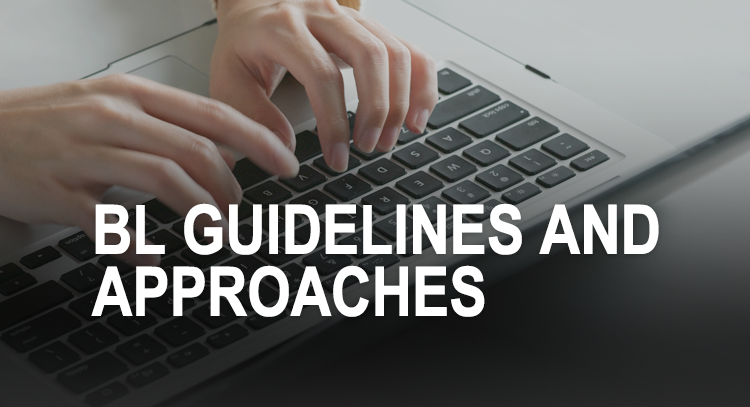 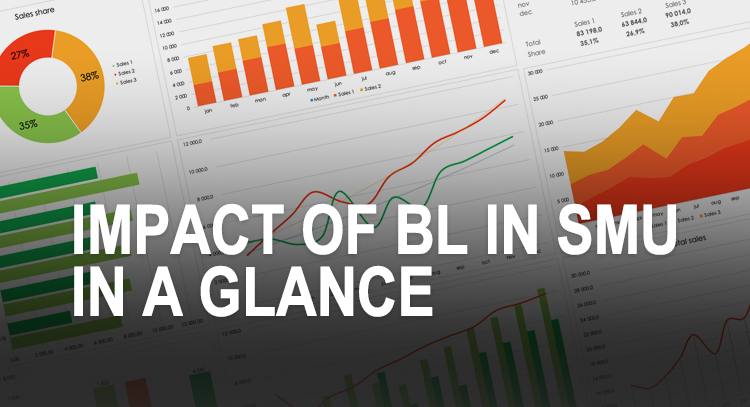 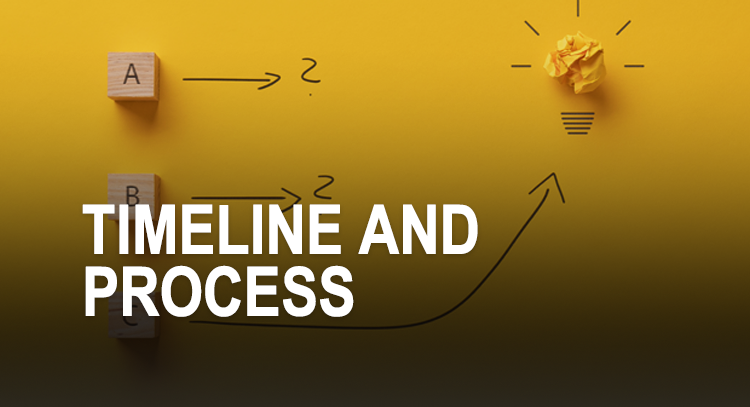
. 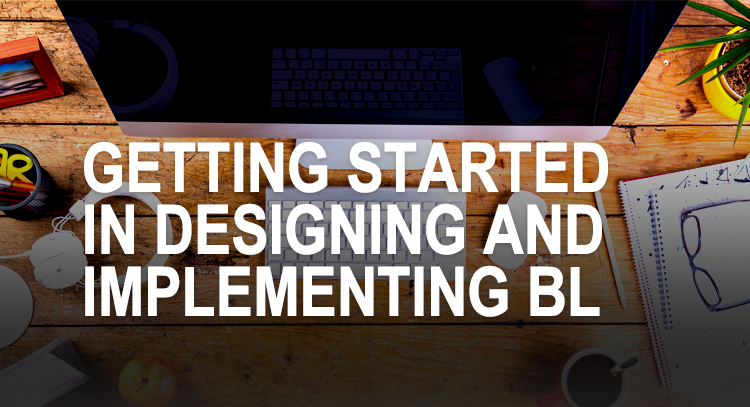 . . 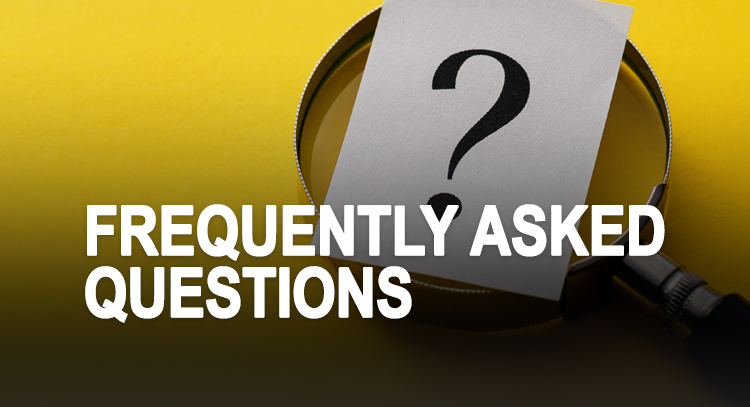 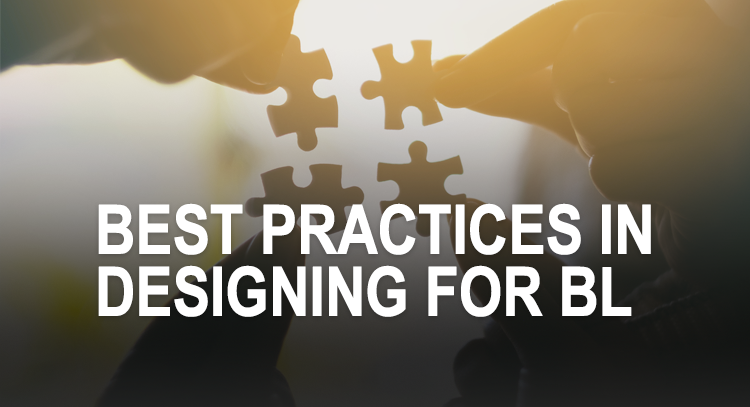 |
.