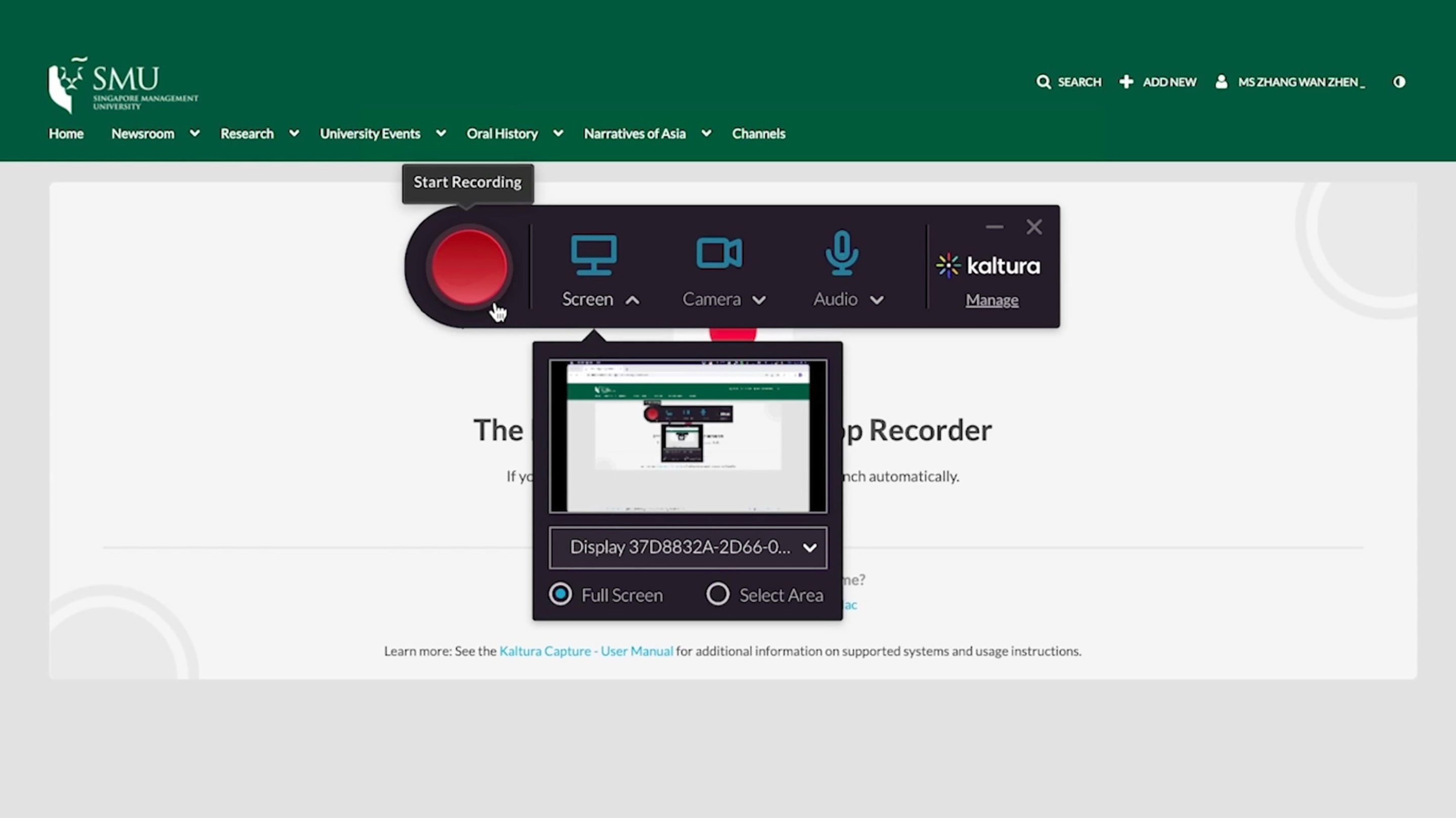
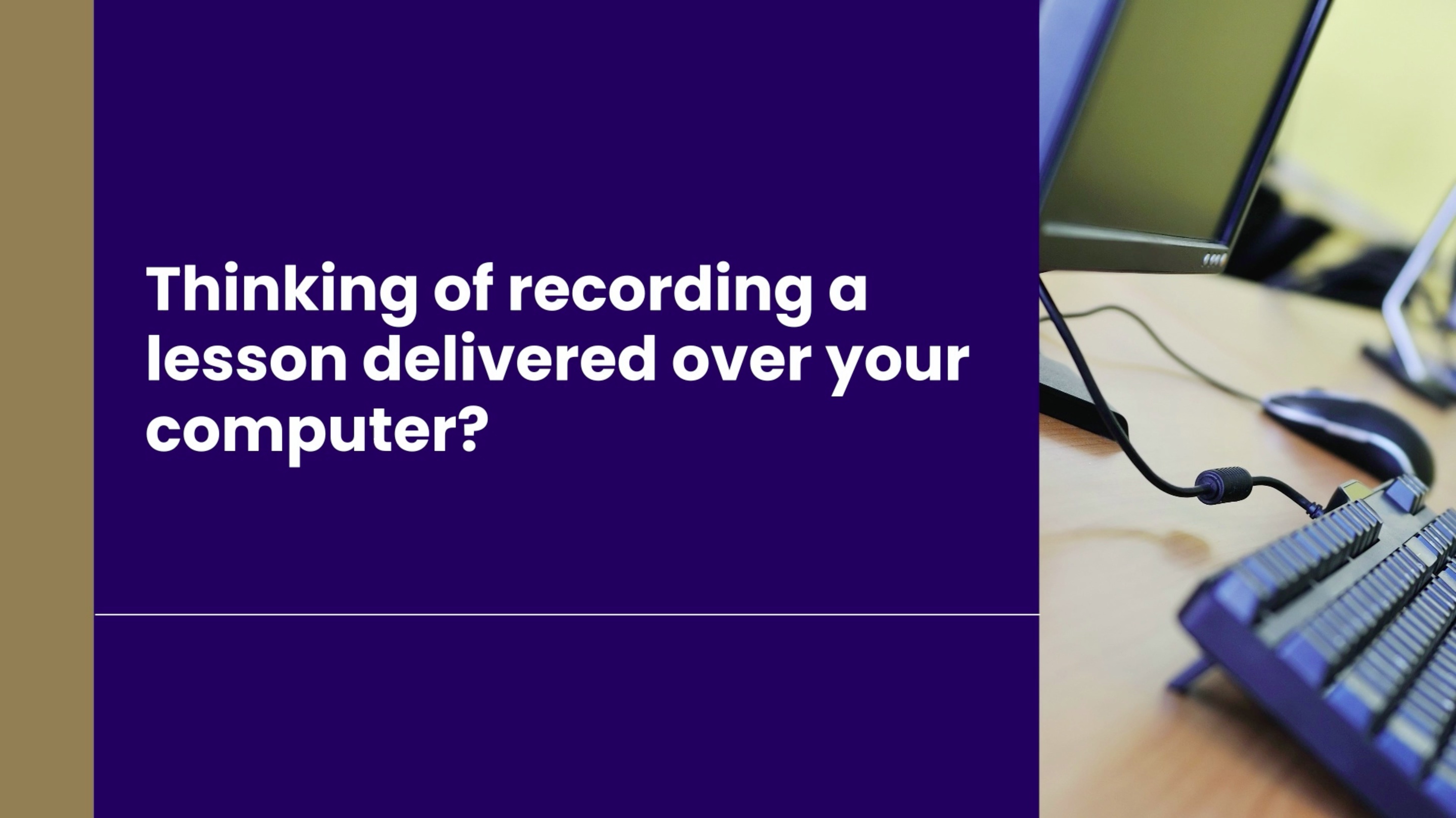
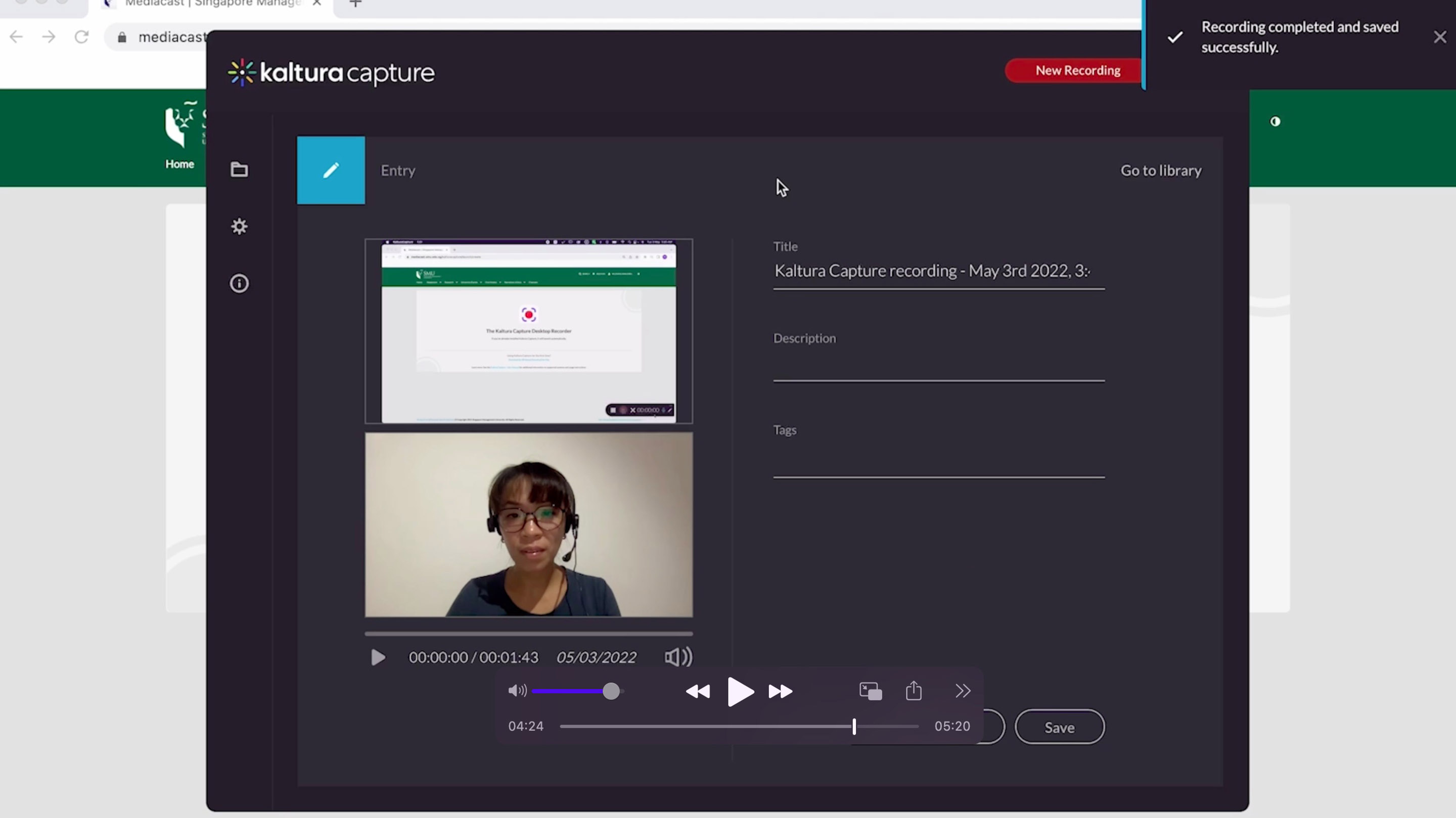

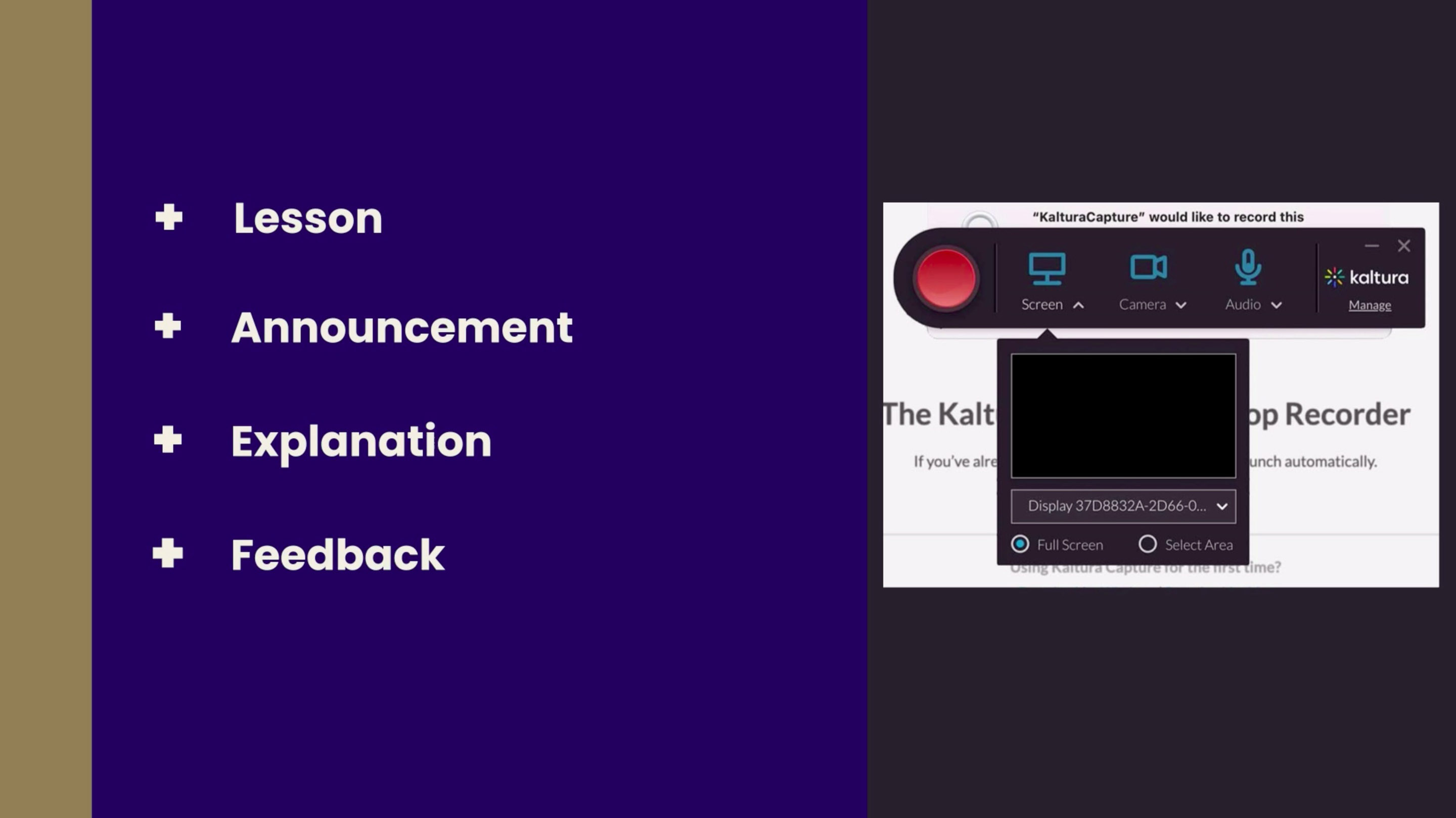

Description
Kaltura Capture provides screen recording and basic video editing features that can be used to produce instructional videos.This course highlights the key considerations in using Kaltura Capture as a tool for recording screencast instructional videos.
Note: The demonstration featured in the video is carried out using the Mac operating system. The user interface may vary slightly on Windows.
Intended Audience
- Instructors who intend to deliver lessons through instructional videos
Learning Objectives
At the end of this course, you should be able to:
- Setup Kaltura Capture on your computing device
- Determine the advantages and disadvantages of producing screencast videos using Kaltura Capture
- Record a screencast videos with voice-over
- Storing the recorded video to MyMedia
Additional Resource