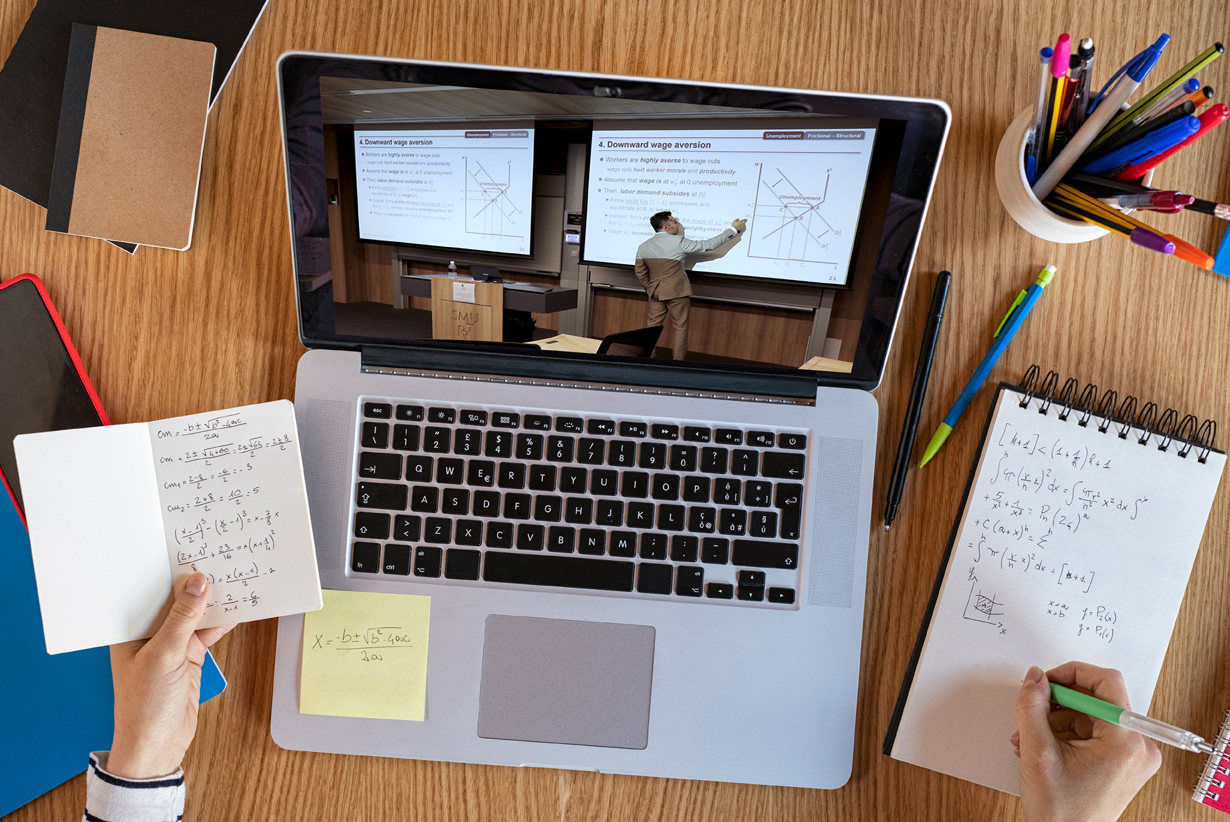
Supporting Instructors in Online Teaching and Learning
Whether we are new to or familiar with online learning, we endeavour to create a meaningful and impactful educational experience for our students. This is all the more relevant given the disruptions caused by the COVID-19 pandemic.
To support SMU instructors during this period, the Centre for Teaching Excellence (CTE) has put together some tips and strategies to help make your online lesson more engaging. These resources have been curated and organised to help you locate information aligned to your needs or interest. As the general principles of online and face-to-face teaching may converge in certain areas, you may also be directed to the relevant resources within our website.
In addition to these resources, we have also incorporated practical tips by instructors as well as feedback from students. Students generally found the interactive synchronous sessions conducted via Webex helpful, especially when instructors engage them in discussions either through the chat function or providing opportunities for them to express their views verbally and in turns. Students liked the use of recorded Webex sessions, pre-recorded videos, slides with narrations, as these resources gave them the flexibility to pause, take notes, and study at their own pace. Students also suggested the use of forums/collaborative tools and breakout sessions as an extension of class participation to facilitate group discussions and consultations with their instructors. They welcomed the use of classroom response systems, such as Wooclap and Kahoot at appropriate junctures to further increase interaction and engagement and also indicated that online quizzes would be helpful in consolidating their learning. Since mid-July 2020, IITS has also introduced Zoom for Teaching and Learning and this will open up new possibilities such as the use of breakout rooms to cater to online group discussions
In response to feedback from both students and faculty members, we have tailored a series of online workshops (see below) aimed at providing tips, strategies, and hands-on practice in facilitating various activities in your online class. These sessions are designed to help you to plan, prepare, and teach your courses in a flexible range of online environments. We hope you can join us for these sessions. The workshop slides can also be accessed via the links below.
General Tips and Guides
As you plan how to deliver your online lesson, do take some time to consider the key questions below:
Enquire & Explore
- Where do I begin?
- How do I ensure that the quality of the learning experience is maintained?
- What platform am I using to communicate with my students?
- What activities and tools can I use to engage them?
- How do I establish a connection with my students? Do the students know what to do in my class?
- How can my TA support me?
Plan & Design: How do I go about planning and designing my course?
- What are the lesson objectives to deliver for each session?
- How is my content delivered: synchronously, asynchronously or both?
- Do I need to establish a development timeframe for creating my content?
- What are the instructional strategies, activities and assessments required?
Development: How do I go about preparing and producing my online content?
- When I deliver my lessons, do I use the same presentation slides that I use in class?
- How do I best communicate concepts and ideas across an online medium?
- Do I pre-record my videos or do I provide a recording of my synchronous session for students to review?
- What other tools can I use to engage my students and increase participation?
- How do my students access the learning materials?
Review: What is the perspective from my students’ point of view?
- What is the overall learning experience that my student is receiving?
- Are my slides well-designed? Can they see the text or annotations on graphs etc?
- Are my pre-recorded videos able to communicate the key learning points?
- Can my students access my materials easily?
- How can my students clarify their doubts?
Deliver: How am I interacting with my students to help them learn?
- What are some good routines to establish?
- What is a suitable pace that I should adopt?
- Do I have a good sense of whether my students are keeping pace?
- How do I gauge if they are learning?
- How do I provide regular and timely feedback to my students?
Evaluate
- Although the nature of online courses requires that the course be pre-designed in advance, have you allowed room for the experience to be dynamic and adaptable to your students' needs?
- Do I need to make some adjustments for the subsequent session?
- How can I incorporate feedback from my students to improve future offerings of my course along with students' satisfaction and success?
We understand that there are many things to consider when converting your course to an online format and would like to invite you to look through the following sections to explore some tips and strategies that may be helpful to you.
Bibliography
- Teachers College Columbia University. Resources for Online Teaching & Learning. Retrieved June 2 2020, from: https://www.tc.columbia.edu/office-of-digital-learning/what-we-do/inner-pages/resources-for-online-teaching--learning/
- The Chronicle of Higher Education. How to Be a Better Online Teacher. Retrieved June 2 2020, from: https://www.chronicle.com/interactives/advice-online-teaching
There are three common frameworks in designing an effective online course and developing accompanying online teaching materials:
- Choosing appropriate technology tools that enable students to achieve the learning objectives, using Bloom’s Digital Taxonomy;
- Creating impactful learning that is transformational, using the Substitution Augmentation Modification Redefinition (SAMR) Model; and
- Creating a community of learners, using the Community of Inquiry (COI) Framework.
Details of these frameworks can be found at this link.
While key Teaching and Learning principles, such as crafting clear learning objectives, designing effective instructional strategies and assessments that measure learning outcomes (see link) remain important, there is a need to reconsider other factors such as changes to course requirements due to the online format, student expectations, affordances of technology and how you can leverage Edtech tools to enhance student learning. Here are some points to consider:
- Check with your school and/or course coordinator on guidelines and expectations for classes. Get support from your peers by discussing common online teaching strategies pertaining to your course.
- Calibrate lesson objectives for continuing instruction: What lesson objectives can be covered during this time period? Should changes be made to lesson objectives and content? What about the pace of the lessons? Can you make some changes to keep students engaged with the course content? Can you make some changes to the assignments to maintain structure and accountability?
- Review your course schedule to determine priorities: Identify your lesson priorities during the disruption: Is it about providing lectures, structuring new opportunities for discussion or group work, collecting assignments, etc. What activities are better rescheduled, and what can or must be done online? Allocate some buffer in the schedule, just in case the situation takes longer to resolve than anticipated.
- Review your assessment milestones What are possible changes to assignment due dates? Do make sure your assessment plan is aligned to any adjustments made to your course schedule.
- Select tools and approaches familiar to your students: Try to rely on tools and workflows that are familiar to your students and you, and roll out new tools only when absolutely necessary to avoid taxing everyone's mental and emotional energy. If you are planning to use a tool for the first time, do try it out before class to ensure it is compatible with existing platforms. Consider using eLearn tools, Webex, Wooclap as you can access IT support if needed. Familiarise yourself with the Webex instructor quick guide which can be found at this link. Explore the WebEx Best Practices guide found at this link; Use of a classroom response system, Wooclap at this link, and other possible IITS-supported eLearn tools at this link.
- Calibrate your expectations for students: Reconsider some of your expectations for students, including class participation and deadlines. As you think through those changes, keep in mind the impact this situation may have on students' ability to meet those expectations. Be ready to handle requests for extensions or accommodations equitably.
Recommended Workshop(s):
Redesigning a F2F lesson into an effective online lesson
At the end of the workshop, participants should be able to:
- Identify the desired impact of educational technology tools on course learning objectives using Bloom’s digital taxonomy and SAMR model
- Select and facilitate appropriate online learning activities according to the desired learner interactions to support a community of inquiry (COI)
- Identify appropriate assessments to assess students’ online learning based on the above
In an online classroom environment, learning activities that are conducted ‘live’ and offer meaningful interactive face-to-face interaction are commonly referred to as synchronous learning activities (Harris et al., 2009; Simonson et al., 2012). Such lessons require instructors and students to be on an online platform at the same time where students participate in learning activities while instructors are present to respond to their learning needs. Studies have shown that participants in such learning interventions experience high levels of social presence and active learning due largely to the immediacy of real-time and dynamic interaction (Bower et al., 2015).
CTE has compiled a set of best practices, contributed by SMU instructors, which aims to provide practical and useful tips for planning a synchronous WebEx lesson. The Instructor and Student WebEx quick guide can also be downloaded for your quick reference.
Instructor Quick Guide (link) Student Quick Guide: (link)
Zoom
Zoom Instructor Quick Guide: Link
Planning
Planning to teach in a synchronous online environment for the first time may seem daunting. Questions such as how students will react to your instructional strategies and how to engage them to ensure lesson objectives are met will no doubt come to mind.
Design your lesson:
The Community of Inquiry (COI) Framework featured in E.D.G.E. Issue 1, suggests that a positive online learning experience involves three presences – social, cognitive, and teaching.
In the context of using WebEx, you could plan your lesson to ensure that:
- students have opportunities to participate and play a more active role in the lesson e.g. use of the WebEx chat and poll functions (social) (Refer to Step 5 of Instructors’ WebEx Quick Guide to call up chat and Step 6 to call up the poll function)
- there are varied learning tasks that allow students to interact and share their views through different channels e.g. use of quizzes, allocating time for discussions via chat function and presentations, etc. (cognitive) (Refer to Step 7 of Instructors’ WebEx Quick Guide to assign student presentation rights)
- time is allocated during the WebEx session to respond to student queries as well as to check for their level of understanding e.g. Q&A segments via chat function (teaching) (Refer to Step 5 of Instructors’ WebEx Quick Guide to call up chat function)
Get support from your Teaching Assistant (TA)
Arrange to do a test session with your TA and brief them on how they can support you during the actual session. If your TA is not familiar with the use of WebEx, you can refer them to eLearn team or CTE. Having a TA’s support is helpful as this allows you to focus on conducting the session while your TA monitors students’ progress and any students' requests for assistance. If your TA is in the same room, it is advisable that they use headphones with a microphone to follow the lesson. They should also mute their microphones so as to avoid sound interferences.
TAs could support you in the following areas:
- Take attendance by tallying names of online participants against the class list
- Resolve simple technical issues e.g. audio. Instruct students to communicate with your TA directly (by selecting the TA’s name instead of chatting with ‘Everybody’) via the chat function for one-to-one troubleshooting matters
- Manage students’ queries on the chat function
- Keep track of students’ participation
- Alert you in case of technical issues e.g. audio, slides not presented.
- Help to test if other students’ can display their screen and if their audio is working during the intermission or discussion breakout time
Check your equipment and test in advance:
Do conduct your lesson in a quiet area and advise students to do likewise as a noisy environment is likely to interfere with learning. Students have also been similarly advised in the Student Quick Guide.
 |
Check that your computer or laptop is connected to the internet, either via Wi-Fi or ethernet cable (preferred), and that your headset (microphone and headphones) and webcam is working. While the laptop microphone and in-built speakers typically work well, a dedicated headset with microphone (see sample picture below) will reduce any external noise, avoid feedback, and enhance clarity. (Refer to Step 3 of Instructors’ WebEx Quick Guide to check your audio settings) |
Preparation
Unlike face-to-face sessions, non-verbal cues and other class routines which are often taken for granted in class may not always be available as part of your teaching repertoire. Hence, providing students with a clear set of instructions and routines is critical in ensuring a smooth and uninterrupted online learning experience.
Provide clear instructions to your students:
Prior to class, do provide clear instructions such as the date and time of your WebEx session as well as login instructions. This can be done during the previous lesson, email, or through the eLearn platform. You could also point students to the WebEx quick guide that CTE has developed (click here to download). A copy of the student quick guide has also been sent to them via email at the start of the term.
Arrive early; check audio and slides:
To ensure your lesson begins on time, do advise students to access Webex early, preferably 5-10 minutes before the start time. Make use of this time to test your microphone and to check if students can see the slides.
Here are 3 quick steps you could follow:
- Say “Hello class! Can everyone hear me? If you can hear me, please click on the raise hand function.”
- For those who did not respond, ask your TA to drop them a private message via the chat function to get them to check if their laptop speakers or headset audio settings could have been accidentally muted.
- Once the audio issues (if any) are resolved, proceed to check if students can see the slides.
Create a welcoming atmosphere
When students join an online session and do not hear or see anything on the screen, they may get panicky and wonder if they are in the right WebEx session. To set up a warm welcoming mood, it is recommended that there be an introduction slide with a note which says something like "Welcome! You have successfully joined the (course name) session. The session will start shortly at 9:00 am".
Presentation and Facilitation
Here are recommended baseline best practices when facilitating your WebEx session.
Communicate and follow a set of clear expectations:
Start by informing your students about the format of the online session, expected duration and topics that you would be covering. Announce how you would like to take their questions. It is recommended that Q&A segments are introduced at appropriate checkpoints in the session and also at the end of the session. The questions can be asked through the chat function and you can respond verbally through your microphone.
Present effectively:
Consider using a deck of presentation slides as your base presentation materials for students to refer to. The recommended minimum font size is 18. Avoid streaming of videos during the WebEx sessions to avoid lag. Instead share the video link for students to view on their own prior to class. (Refer to Step 4 of Instructors’ WebEx Quick Guide to share your slides)
Do note that when you share a presentation via the ‘Share File’ function, animations do not work but this option enables your slides to be displayed side-by-side with the Participants and Chat panel on the right and the Annotation panel on the left.
You can inject energy into your presentation by using a variety of annotation tools. Highlight key points and information as you talk about them. Use the annotation tools like pencil, pointer tool, or laser pointer to direct your students’ attention. (Refer to Step 4 of Instructors’ WebEx Quick Guide to locate the Annotation tools.)This is in line with the Signaling principle where the attention of the students is directed to the critical aspects of the learning material. Studies have shown that such a technique helps students learn better by positively influencing information processing, namely visual selection of relevant information from a complex perceptual stimulus and its organization and integration of that information with prior knowledge and the verbal explanation provided by the instructor (Jarodzka et al, 2013).
(Optional: If you wish to show PowerPoint animations, you can instead use the ‘Share Application’ function, accessible via menu or via the icon found at the bottom of your screen. However this option will cause your slides to be partially blocked by the participant and chat panels, hence the ‘Share file’ is recommended.)
Consider recording your session as part of your own review process to see if there are any areas to improve upon. The recording, which will be automatically emailed to your SMU email account, can also be distributed as a link or a file for students who may have missed the session or wish to review the session again.
Click on the Recorder icon to record your session (see screenshots below).
Engage and interact with your students:
Interact with your students and keep them engaged and focused on your presentation. Consider segmenting your lecturing segments with various activities such as the use of polls or chat. Experimental tests have shown that students learn more deeply when they are allowed to process what they have learned before having to move to the next topic, yielding a median effect size of d= 0.79 (Mayer & Chandler, 2001).
You could introduce polls and ask specific students if they agree with poll results and invite them to defend their stand via the chat function. As part of the preparation process, you could prepare poll questions in advance and insert them into the presentation.
You could also leverage the chat function during your presentation as an informal way of getting students to ask questions or to provide feedback. This provides a backend channel for your students to share their ideas and allows you to collect valuable information from them. <Refer to Step 5 and Step 6 of Instructors’ WebEx Quick Guide to call up chat and poll functions respectively>
Not every question needs to be answered by you. Just like in a real class, you might have certain highly capable students wanting to jump in and contribute. Simply check if anyone would like to respond via the chat function.
Wrap up the session:
Do a final check-in on your students and allow them some time to ask questions or seek clarification via the chat function. Use a slide to show students what they are expected to prepare before coming to the next session. Thank the class and hang around for another 2-3 minutes before ending the session in case students would like to ask questions.
Bibliography
- Benassi, V. A., Overson, C. E., & Hakala, C. M. (2014). Applying science of learning in education: Infusing psychological science into the curriculum. Retrieved June 2 2020 from the Society for the Teaching of Psychology website: http://teachpsych.org/ebooks/asle2014/ index.php
- Bower, M., Dalgarno, B., Kennedy, G., Lee, M., & Kenney, J. (2015). Design and implementation factors in blended synchronous learning environments: Outcomes from a cross-case analysis. Computers & Education, 86, 1–17.
- Clark,R., & Mayer, R. (2011). E-Learning and the science of instruction: Proven guidelines for consumers and designers of multimedia learning (3rd Ed.). Chichester: Wiley.
- Harris, J., Mishra, P., & Koehler, M. (2009). Teachers’ technological pedagogical content knowledge and learning activity types: Curriculum-based technology integration reframed. Journal of Research on Technology in Education, 41(4), pp. 393-416. Retrieved June 2 2020 from http://learnonline.canberra.edu.au/file.php/5963/TPACK_UC/pdf/harris_mishra_koehler_jrte.pdf
- Hrastinski, S. (2008). Asynchronous & synchronous e-learning. EDUCAUSE Quarterly, 31(4), pp. 51-55. Retrieved June 2 2020 from http://net.educause.edu/ir/library/pdf/eqm0848.pdf
- Jarodzka, H., van Gog, T., Dorr, M., Scheiter, K., & Gerjets, P. (2013). Learning to see: guiding students’ attention via a model’s eye movements fosters learning. Learning and Instruction, 25, 62–70.
- Mayer, R.E., & Chandler, P. (2001). When learning is just a click away: Does simple user interaction foster deeper understanding of multimedia messages? Journal of Educational Psychology,93, 390-397.
- Mayer, R. E.,Dow,G.,& Mayer, R.E.(2003). Multimedia learning in an interactive self-explaining environment: What works in the design of agent-based microworlds? Journal of Educational Psychology, 95, 806-813.
- Phelps, A., & Vlachopoulos, D. (2020). Successful transition to synchronous learning environments in distance education: A research on entry-level synchronous facilitator competencies. Education and Information Technologies, 25(3), 1511–1527.
- Simonson, M., Smaldino, S., Albright, M., & Zvacek, S. (2012). Teaching and learning at a distance: Foundations of distance education. (5th ed.). Boston: Pearson.
While students are used to the ground rules and routines of a face-to-face classroom, they may not be so familiar with how to behave in an online environment. Instructors need to establish rules and set expectations of their class by setting up a conducive learning environment that is structured and engaging. Here are some suggestions on how to do so:
- Establish rapport at the beginning and find ways to help your students get to know each other better. Learn about each participant and not just what they submit for an assignment.
- Inform students of your preferred mode of communication e.g. stating your expectations for use of email and eLearn.
- Present norms and expectations, and build some together with your class. Be present and let students know how to get help. If you assign teamwork in discussion forums, work out a system for you to provide some scaffolds to let them know you are invested in their discussion.
- Get groups to establish their own roles and expectations of each group member to minimise frustration which leads to missed deadlines and unfulfilling interactions.
- When using Edtech tools, provide clear instructions on how students can access it and the task the students need to embark on. For example, instructions on how to join your Webex personal room (refer to Webex Student quick guide found at this link) and how they can ask questions during class, e.g. use of the chat function for seeking clarification during the session.
- Work with your Teaching Assistant (TA) on creating a back-up communication channel with your students (e.g. WhatsApp or Telegram group) in case of technical issues.
Bibliography
- Wolpert, H. (2017). Extending Classroom Management Online. Retrieved June 2 2020 from: https://www.edutopia.org/article/extending-classroom-management-online
In this section, we would like to feature our very own SMU faculty members, who have tried out various online instructional strategies and successfully made their classes more interactive and engaging for students. Let’s find out what they have to say.
Conducting a synchronous online class
|
“Manage expectations and keep the experience ‘fresh’. Have a clearly structured lesson plan with multiple segments to avoid screen fatigue (mini-lectures, Kahoot quizzes or Wooclap brainstorm sessions, etc.) and share this in advance so students know what to look forward to./em> Just like in a F2F environment, have a short social chat with students as they are entering the classroom or at the start of the seminar to check how they are coping with the recent changes.” |
 Maartje DE VISSER, Associate Professor of Law, YPHSL |
 Abhijeet K. VADERA |
“For a synchronous online class, I followed CTE’s recommendations ... I gave very clear and detailed instructions. These instructions helped me to design and conduct the class and it also helped students understand what to expect in class. It is also important to express the same level of enthusiasm for the online class as it is for a face-to-face class. I shared the same stories and jokes online as I would have done in a face-to-face class. It is my belief that students can easily figure out if a faculty member is not enthusiastic or not prepared for a class." |
Additional tips from other faculty members:
- “Enter the room early so that any teething technical issues can be resolved before the proper start of class (and these do happen!). I prepare slides that cover elaborations/explanations that I would normally speak in class – this will ensure that students who have technical difficulties because of low internet bandwidth will not miss out on the important message. If I use visuals to explain/elaborate, they will be embedded in the slides that are shared with students prior to class so that students are able to follow the presentation closely.”
- “When sharing screen, turn off notifications and the email pop-up box, otherwise everyone can see who is emailing you and what the email content subject is.”
- “Create a systematic way of getting students to ask questions through Chat.”
- “Ensure technical hiccups do not break the momentum of teaching, be well prepared and start 10 mins before.”
- “Seek feedback at the beginning to make sure that the pace is Ok and that students can hear you clearly.”
- “Always pose questions; make sure to have everybody's videos on, otherwise they simply leave the session; always use mute on entry and mute the entrance and exit beep sound, which is rather distracting.“
Designing and preparing for online learning
 LIN Mei, Assistant Professor of Information Systems, SCIS |
“Prepare the board work in advance using PowerPoint and use animations to illustrate the board work step-by-step during online lectures. Always adjust window size to show board work and another application side by side. For example, in my class I would show the Python code on the left side and the board work that illustrates the logic on the right. Always use a second monitor to display the WebEx window, so that it is quick and easy to refer to students’ questions by chat at any time without having to switch windows. Always repeat the questions asked via chat to class before answering the questions.” |
Additional tips from other faculty members:
- “I usually have an outline or help-guide that runs concurrent to the online lesson.”
- “Plan for 'pre-class' work instructions, break 3-hour teaching sessions into small blocks.”
- “Assign roles to students so that they can be involved in my lesson... e.g. someone to take notes for the rest; others to pose questions as we discuss/debrief our activities.”
- “Use Google Drive for shared content and peer review.”
- “Online classes must be segmented. You need to have a detailed lesson plan. Plan for breaks every 30 mins. Make a special effort to enhance student motivation. Use tools to engage students. Consider giving more written work/assignments to assess learning.”
Student Interaction and Engagement
|
“I encourage students to turn on their microphones when they have great ideas to share. Most of the time, students will type their responses into the chat box, and I would read the responses aloud to the class (in case some students miss the message) before proceeding to respond to the question. Also, if I have read the message and think that the student has made an important contribution, I would invite them to unmute themselves and share a little more about their thoughts, and explain further the reasons for their perspectives. I try my best to ensure that all contributions are engaged with, but when this is not possible, I ask my TA to add these questions to the eLearn discussion forum, and we continue our discussions there, so that the regular class may continue.” |
 Aidan WONG, Assistant Professor of Humanities (Education), SOSS; Deputy Director, Wee Kim Wee Centre |
Additional tips from other faculty members:
- “Where possible, ask students how the topic on the agenda connects to (preferably recent) real-life events so that the relevance becomes clear - and they hopefully become more interesting in sitting through the next three hours! Entice students to respond to open/opinion questions by providing sufficient time to think of an answer and counting down ("I’ll give you 1 more minute”). Then ask several students to explain their stance and respond to what their peers have said to encourage a peer-to-peer discussion before weighing in yourself.”
- “The benefit of the chat function is two-fold:
- You do not need to respond to comments and questions right away. You can finish a thought, an idea, or a slide before responding.
- Those who do not usually speak up in class also use the chat function. So you get much more participation. You just need to be patient and give folks time to respond."
- “Complement the use of WebEx with online collaborative and teaching tools such as Wooclap, Google docs, Mentimeter, Kahoot, Padlet wall to engage students.”
- “Use interactive media such as videos, newspaper articles to lead to the discussions of topics for online interactions.”
- “Increase the number of times students to make presentations for peer learning.”
- “Allow students to ask questions at various junctures of the session.”
- “Acknowledge all comments, read them out loud, and respond to them.”
Use of pre-recorded videos
|
“When I heard that classes will have to be transferred online, my first thought was not how to convert the content for online use, but rather how to transfer the entire classroom experience online, exactly as it used to be before the interruption. Creating video lectures for an economics course is not easy because the lesson contains both narration segments and technical analysis shown in the classroom screen. During this process I learned quite a few useful tips:
|
 Kosmas MARINAKIS, Senior Lecturer of Economics, SOE |
 Andree HARTANTO, Assistant Professor of Psychology (Education), SOSS |
“I pre-recorded my lectures for my online teaching and use discussion forums on eLearn for class discussion. It works very well. Pre-recorded lectures ensured that my teaching is smooth without being affected by internet connection issues. Students are also able to revise better since they can review the videos again anytime. To make the pre-recorded lecture more engaging, instructors can consider including more visuals and narratives on the slides. If instructors are using many videos in the lecture, a pre-recorded lecture would have its advantage since it ensures a smooth transition. A weekly online discussion forum on eLearn increases the quantity and quality of my students' participation. It encourages thoughtful responses and in-depth reflections as students are not constrained by the limited class time.” |
Additional tips from other faculty members:
- “For asynchronous videos, chunk the pre-recorded lecture into shorter segments.”
- “Record the seminar for students to hear their own contributions.”
- “Publish recorded videos to recap and retain learning information.”
Facilitating online group discussions: Breakout Rooms
 Timothy CHAN, Teaching Consultant, CEC |
"In regular face-to-face classes, I would normally have periods of Self-Directed Learning (SDL) when individual groups (each comprising 4-5 students) would discuss, research, and work on specified tasks. In these physical sessions, I would move around the groups to listen in to the discussions and if necessary, offer ideas or suggestions. For our online sessions, each group leader was tasked to set up a separate group discussion room for their respective groups. This allowed me to “drop-in” on their group discussions. Additionally, each group also put their discussion ideas on a shared Google document which I was able to access anytime during the lesson. Specific questions from the group within the document could also be addressed by responding to the comments within the document. To round up the session, all the students gathered back in my WebEx meeting room. Each group could then share with the rest of the class their findings or ideas. Classmates were encouraged to respond with questions or feedback via the mic or the chat function. Additionally, I would email a general agenda of the lesson, along with the link to my WebEx room prior to the lesson. Students commented that this also helped them mentally prepare for what was expected of them during the lesson.” |
Additional tips from other faculty members:
- “Include breakout discussion sessions where students divide into groups and discuss certain topics."
- “I only recently found out about breakout rooms. I guess this could be used to facilitate group work so I could go back to a method of teaching that I am more familiar with.”
- “Going forward, I will probably dedicate significant chunks of my instruction time toward breakout sessions with smaller groups to have more interactive discussions.”
Assessing students’ learning
|
"Many students find it difficult to contribute meaningfully to class discussions in an online setting. Consider giving students the opportunity to submit written reflections as another avenue to contribute to discussions. To get an accurate sense of students’ reactions to a synchronous online class, we can conduct regular post-class feedback sessions (perhaps using a simple google form) as a means to obtain feedback on our teaching style, material, etc." |
 Clarence GOH, Assistant Professor of Accounting (Practice), SOA |
Additional tips from other faculty members:
- “Invite students to answer questions, not just accepting answers from those who volunteer to participate. Allow students to share their screens when interacting to better understand their questions and learning.”
- “Try and do as many exercises as possible in class.”
- “Pause at convenient junctures during online class to ask students to raise questions or to comment.”
- “Ask questions and wait for students to respond.”
- “Since it is hard to get a sense of student reactions, I believe there is a need to provide more opportunities for students to ask questions. Use an interactive whiteboard to allow students to contribute their ideas and answers.”
- “Change the assessment rubrics to be more aligned for online teaching and learning e.g. grades for discussion forum participation, grades for other home-based assignments, etc.”
Recommended Workshop(s):
Redesigning a F2F lesson into an effective online lesson
At the end of the workshop, participants should be able to:
- Identify the desired impact of educational technology tools on course learning objectives using Bloom’s digital taxonomy and SAMR model
- Select and facilitate appropriate online learning activities according to the desired learner interactions to support a community of inquiry (COI)
- Identify appropriate assessments to assess students’ online learning based on the above
Engaging students through Classroom Response Systems
At the end of the workshop, participants should be able to:
- Identify the benefits of Classroom Response Systems (CRS)
- Explore the use of a CRS in an online lesson
- Create a set of questions in the CRS
Recommended Online tools
Wooclap
A Classroom Response System (CRS) is a set of hardware or software that facilitates teaching activities. A typical use of a CRS allows instructors to intersperse questions within their presentations to students who would respond either via a handheld transmitter (a “clicker”) or their mobile and computing devices. The instructor would collect the responses, display them usually in charts, and adjust their instructional choices accordingly. The use of such response systems, essentially supports educators to create interactive and effective instruction in classrooms (Caldwell, 2007). Wooclap is a Classroom Response System (CRS) that enables students to actively participate online. It allows students to give opinions and respond to questions (in the form of multiple-choice, open-ended, and even Post-its format for brainstorming activities). Get started by clicking on this link.
The use of interactive synchronous sessions conducted via Webex is helpful in engaging students in active discussions and clarification of doubts. Some instructors also use pre-recorded videos, recorded Webex sessions, slides with narrations to complement these interactive sessions.
The use of videos has become an integral part of higher education as it serves as a cornerstone of many blended learning courses. Videos offer students the flexibility to pause, take notes, and to study at their own pace. Several studies have shown that videos can be a highly effective educational tool especially in self-directed learning (e.g., Kay, 2012; Allen and Smith, 2012; Lloyd and Robertson, 2012; Rackaway, 2012; Hsin and Cigas, 2013). Here at SMU, instructors also use pre-recorded videos, recorded Webex sessions, slides with narrations to complement other interactive learning strategies.
In order for videos to serve as a productive part of a learning experience, there are three key elements to video design and implementation:
Cognitive Load
The Cognitive Theory of Multimedia Learning builds on the Cognitive Load Theory which posits that working memory has two channels for information acquisition and processing: a visual/pictorial channel and an auditory/verbal processing channel (Mayer and Moreno, 2003). Based on this premise, effective learning experiences through videos could be enhanced through the following:
- Signaling: The use of on-screen text or symbols to highlight important information and direct learner attention.
- Segmenting: Chunk information to allow learners to process bite-sized pieces of new information. This can be accomplished by either allowing students to pause their videos or embedding questions within the video.
- Weeding: Exclude extraneous information from your video, that does not contribute to the learning goal. Examples include music, distracting backgrounds, or extra features within animation that cause the learner to have to guess if he needs to pay attention to them.
- Matching modality: The use of both the audio/verbal channel and the visual/pictorial channel to convey new information. For example, showing an animation of a process on-screen while narrating it to give the learner dual and complementary streams of information to highlight features.
Active Learning
Consider the use of active learning strategies to help students process the information and concepts in your video and to monitor their own understanding.
- Provide scaffolds such as guiding questions to help students process the important points in the video.
- Integrate questions into the video and provide auto feedback based on student response e.g. Edpuzzle, Mediacast.
- Make the video an essential part of a larger homework assignment.
Student Engagement
Try to include elements that help promote student engagement so students will go through your entire video.
- Keep your videos short. Studies have shown that median engagement time with 9-12 minute videos was ~50% and the median engagement time with 12-40 minute videos was ~20%.
- Use a conversational style rather than formal language during multimedia instruction. Studies have shown that a conversational style encourages students to develop a sense of social partnership with the instructor and has a large effect on students’ learning, possibly due to greater engagement and effort (Meyer, 2008).
- Speak relatively quickly and with enthusiasm. A study on student engagement with MOOC videos suggested that student engagement was dependent on the instructor’s speaking rate, with student engagement increasing as the speaking rate increased (Guo et al., 2014).
- Ensure that the video and content feel relevant for the students in this class. While one of the benefits of creating videos is the ability to reuse them across other classes, it is important to package them with instructions outside the video to contextualize the content.
- Match modality. When explaining a concept, try to show your face or show an animation of the story. When solving a problem, provide students with step-by-step narration as you work through the problem. Providing visual elements will help to promote student understanding and engagement with the lesson.
For more tips, please access our e-bulletin ‘Designing Effective Videos for Blended Learning’ at this link.
Recommended Workshop(s):
At the end of the workshop, participants should be able to:
- Identify effective ways to use videos to engage students
- Design effective videos that engage learners and promote higher-order thinking skills
- Create a short video with voice-over and embedded quizzes
Recommended Online tools
Kaltura Mediacast
Kaltura Mediacast is a streaming media platform where faculty and students can view SMU’s media online via desktop and mobile devices. Create screencast and interactive video quizzes and share the videos with your students.
Visit https://mediacast.smu.edu.sg or this link for tips on using Mediacast
Webex Recording Feature
Record your synchronous session using the recording feature and share it with your students. The Webex best practice guide can be found here.
Other options
-
PowerPoint with narration: Record a slideshow with narration and slide timings, see link.
-
Screencasting with Loom: Create screencast videos and narration, see link.
-
Creating Doodle videos e.g. Doodly: Create screencast videos and narration, see link
Bibliography
- Brame, C.J. (2015). Effective educational videos. Retrieved June 2 2020 from: http://cft.vanderbilt.edu/guides-sub-pages/effective-educational-videos
- Center for Teaching Innovation, Cornell University. Pre-Recorded Lecture Tips. Retrieved June 2 2020 from:https://teaching.cornell.edu/sites/default/files/2020-03/Tips%20for%20pre-recorded%20lectures_2.pdf
- Guo PJ, Kim J, and Robin R (2014). How video production affects student engagement: An empirical study of MOOC videos.
- Mayer RE (2001). Multimedia learning. New York: Cambridge University Press.
- Mayer RE (2008). Applying the science of learning: Evidence-based principles for the design of multimedia instruction. Cognition and Instruction 19, 177-213.
- Mayer RE and Johnson CI (2008). Revising the redundancy principle in multimedia learning. Journal of Educational Psychology 100, 380-386.
Asynchronous online discussions
Complementing online asynchronous discussions with synchronous Webex sessions can help to stimulate more in-depth discussions, as well as help students, apply what they have learned. Through the use of collaborative platforms e.g. eLearn Discussion Forum, Google Docs, students are able to share their opinions and develop arguments in support of such opinions. This approach facilitates in-depth discussions and provides more opportunities for students to apply what they have learned. This blended approach of facilitating both asynchronous and synchronous discussions lends itself well when oral participation in class may be limited.
Here are some practical tips to consider when you facilitate online discussions:
- Set authentic tasks that reflect real-life issues that students can relate to and hence, find it easy to participate in.
- Divide your topics and assign separate readings to small groups of students so that they can contribute confidently to the sub-topics.
- Create small group discussions to facilitate and monitor the quantity and quality of the contributions. Larger group class discussions tend to discourage reticent students from participating when certain students disproportionately dominate the discussion.
- Assign roles for each student in their respective groups and rotate their roles throughout the course. Possible roles may include:
- Coordinator: Keeps group focused on the task
- Counter-advocate: Provides an alternative perspective
- Moderator: Watches for negative tones and to enhance positive social interaction
- Consider role-playing strategies: Students read and analyse a case related to the course content, and assume roles in the case to represent different perspectives of issues. Check in regularly with each group to affirm good ideas or clarify misconceptions.
- Invite groups to comment on at least one other group's posts/ideas (with the view to clarify, challenge, support) and encourage active exchange.
- Questioning: The instructor assumes a challenging stance in the discussion to probe students to think deeper. Questions could be asked in the following manner:
- “Can you share with us additional readings/ evidence that could be used to support your thinking about …. ?”
- “What assumptions are you making about ….. ?”
- “How would your analysis/ interpretation be different with an alternate set of assumptions?”
- “How might you consider this issue from another perspective and provide an example to clarify it?”
- Highlight examples of good and average posts/ideas contributed by students from past semesters.
Swapna, from the School of Information Systems, shares her experiences in using online discussion forums:
 Swapna GOTTIPATI, Assistant Professor of Information Systems (Education); |
“Online discussion forums are advantageous as they provide an equitable space and flexibility for all students. They offer an alternative means for encouraging interactions between the students and the instructors. I have observed that the students are reluctant to use the discussion forum if it was a mere repetition of the course content. Hence, I’ve come up with a design, where the forum questions prompted students to do research on the topic before participating in the forum. Based on my observations, students found questions related to topics beyond the class, more interesting and this motivated them to be more active in the forum. At the same time forums are the repositories of knowledge. They not only enable collaborative learning but also provide knowledge and ideas for students in their projects and exams. To achieve this collaborative learning, I also summarise weekly discussions and share the learning points with the students.” |
For more general tips on ‘Designing Effective Online Discussions for Blended Learning’, please access our e-bulletin at this link.
For general tips on ‘Facilitating Class Discussions’, please access this link.
Synchronous Online Discussions
Incorporating small group online discussions in your lesson can be an effective way of increasing interaction and encouraging collaborative learning. Certain online tools are designed to help you for this purpose by allowing you to organise virtual breakout sessions for students to carry out online discussions.
Students usually start in the main meeting room and upon instruction, break up into small groups and gather back for a debrief. The use of these virtual breakout sessions work exactly like physical groups in an offline setting and offer online classroom tools, such as a virtual whiteboard to jot down notes that everyone in the room can see, plus the ability for every member to interact and collaborate possibly on a Google Doc. Do join our workshop and see how you can incorporate this in your online class.
Recommended Online Tools
Discussions
Discussions tool in eLearn is a course-related collaboration area where you can post, read and reply to messages on different topics, share thoughts about course materials, ask questions, share files, or conduct group discussions for assignments/projects. Click this link and access ‘Discussions’ under the ‘Interactive Learning’ tab.
Webex
Creating Breakout Sessions in Webex Training (not Webex Personal Room): Link
Zoom
Zoom Instructor Quick Guide: Link
Recommended Workshop(s)
Facilitating effective online breakout sessions
At the end of the workshop, participants should be able to:
- Identify key strategies for online group collaborations
- Set up breakout rooms in Zoom
- Facilitate student learning in breakout rooms
Facilitating effective online discussions (Forums)
At the end of the workshop, participants should be able to:
- Identify key strategies for asynchronous online group collaborations
- Explore various online collaborative tools
- Facilitate student learning in online discussion forums
The Art of Facilitation: (Jointly organised with Centre for English Communication)
By the end of the workshop, participants will be able to:
- Explain the concept of inquiry-based learning.
- Explain the difference between teaching and facilitation.
- Plan facilitated activities for the classroom.
- Use appropriate questioning techniques and encourage discussions for different classroom situations.
- Facilitate valuable group discussions.
Bibliography
- Rovai, A. P. (2007). Facilitating online discussions effectively. The Internet and Higher Education, 10(1), 77-88. Center for Enhancement of Teaching and Learning, University of Cincinnati. Guide to Effective Use of Discussion Forums Retrieved June 2 2020 from: https://www.uc.edu/cetl/ourwork/online/DiscussionForums.html
- deNoyelles, A., Zydney, J., & Chen, B. (2014). Strategies for creating a community of inquiry through online asynchronous discussions. MERLOT Journal of Online Learning and Teaching, 10(1), 153-165.
- Garrison, D. R., & Vaughan, N. (2008). Blended Learning in Higher Education: Framework, Principles, and Guidelines. San Francisco: Jossey-Bass.
- Rovai, A. P. (2007). Facilitating online discussions effectively. The Internet and Higher Education, 10(1), 77-88.
Besides managing online teaching, another important component to consider is how you would assess your students’ learning according to course requirements and share feedback with them. Regular face-to-face assessments are different from online ones. In a typical face-to-face classroom, assessments usually consist of a variety of question types in one test administered on a single day. However, when conducting online assessments, we often have to segment the various components of our assessments in order to match the type of assessment with the appropriate online tool. Should the assessment be synchronous or asynchronous, group or individual, iterative or one-time? How should feedback be communicated to students online?
When designing online assessments, generally the same principles for paper assessments apply:
- Ensure validity of questions by aligning them to the course learning objectives
- Use a variety of question types to ensure the integrity of the assessment
- Build original questions related to your updated syllabus for the year, taking note that no questions verbatim from past year papers or published test banks should be used
- Attempt the assessment you have designed to have a good sense of the duration students will require
- Create scenario-based questions that require the application of knowledge
Specific to online assessments, you may want to consider the following:
- To ensure the integrity of the assessment, randomize your questions where possible, especially making use of functions available in the online assessment platform
- Leverage on anti-plagiarism tools such as Turnitin
- Specify upfront to students the format of the online assessment, such as the types of questions (MCQ, short answer, essay, etc.) and the number of questions per type
The Centre for Teaching Excellence has created a step-by-step guide for setting quizzes and exams, for effective checking of students’ understanding through these assessments. Please refer to this resource (link) for more details.
Recommended Workshop(s)
Redesigning a F2F lesson into an effective online lesson
At the end of the workshop, participants should be able to:
- Identify the desired impact of educational technology tools on course learning objectives using Bloom’s digital taxonomy and SAMR model
- Select and facilitate appropriate online learning activities according to the desired learner interactions to support a community of inquiry (COI)
- Identify appropriate assessments to assess students’ online learning based on the above
Giving & Using Feedback (Jointly organised with Centre for English Communication)
By the end of the workshop, participants will be able to:
- Identify appropriate opportunities for feedback to be given.
- Identify appropriate feedback types for different situations.
- Explain how the feedback model proposed by Hattie and Timperley is useful for their own classes.
- Use the model to develop appropriate feedback for students in different situations.
Bibliography
- Johnson, S.M. (2020). Developing Online Assessments of Student Learning in a Hurry. Retrieved June 3 2020 from: https://www.vanderbilt.edu/brightspace/2020/03/25/developing-online-assessments-of-student-learning-in-a-hurry-we-have-resources-for-you/
- Rovai, A. P. (2003). Strategies for grading online discussions: Effects on discussions and classroom community in Internet-based university courses. Journal of Computing in Higher Education, 15(1), 89-107.
Tools and Resources
SMU Supported Online Tools
Access quick guides to various SMU-supported EdTech Tools (e.g. Zoom, Wooclap, Kaltura, eLearn etc.) at this link.
A general listing of all other SMU-supported tools are found at this link.
Online Teaching and Learning Resources
| Session Name | Workshop Resources |
|---|---|
|
Redesigning a F2F lesson into an effective online lesson |
Link |
|
Creating effective videos |
Link |
|
Engaging students using Classroom Response Systems |
Link |
|
SoTL Webinar: Pedagogically driven course design: Moving beyond technical solutions to create truly engaging and impactful learning experiences by Dr. David Lefevre |
|
|
Facilitating effective online breakout sessions |
|
|
Facilitating effective online discussions (Forums) |
Link |
|
SoTL Webinar: How does interaction contribute to the online learning experience: Developing community of dialogue and reflection by Associate Professor Clare Brett |
Link |
CTE / CEC Workshops
In addition to the above workshops, the Centre for English Communication and the Centre for Teaching Excellence jointly offered the SMU teaching community an extended exploration into two vital aspects of SMU’s interactive pedagogy - Giving Feedback and Facilitation
SMU’s hallmark interactive seminars involve faculty interacting dynamically with students in lessons, fostering open intellectual discussions, and a vibrant exchange of ideas with peers and educators. Unlike the more traditional didactic teaching model of old, students are guided and facilitated to construct their own meaning and learning.
This active teaching and learning partnership is best executed when underpinned by an appreciation and understanding of two key dimensions – how to facilitate meaningful learning, and how to effectively provide students with feedback.
Due to COVID-19 measures, both workshops were conducted online, mirroring a facilitated e-learning approach that educators can adapt to their own classrooms. Similarly the workshop slides can be accessed via the links below.
| Session Name | Workshop Resources |
|---|---|
|
Giving and Receiving Feedback |
Link |
|
The Art of Facilitation |
Link |